Introduction
A dataset of videos, used for computer vision tasks, could be the key to success or failure. A clean dataset could lead the way to a great algorithm, model and ultimately system, while no matter how good the model or algorithm is, garbage in – garbage out.
If the data is labeled, then you must have a file json/txt/yaml/other, with metadata about each image, or some of the images.
How can you filter based on that information? How can you build the best dataset using labeled and raw images?
You can write custom code, generate a table, some visualization and start supporting it. If your team has more than 1 person working on this data, collaboration becomes increasingly harder.
There is a simpler way!
Data Explorer
Data Explorer is a platform that was built to allow us focus on the data, curate it, clean it and make sure we start the development cycles with a great foundation.
It can be used for dataset curation via visualization of the data on a 2D plot, automatically clustered into distinct classes; exploration of each cluster, and even using image-based-search.
However, the first thing you can do, even before visualization, is filtering the data using a simple interface, where all the metadata is stored in a single table.
The image below shows the basic metadata visualization — a table on the right contains data per image, such as file-name, detected class, object bounding box coordinates, confidence score etc. The table can be extended with any additional metadata per image, while security measure can be applied to hide internal data, revealing only the relevant entries of a table.

Metadata per image arranged in the table
This type of visualization allows you to filter based on any of the column with an sql-like query. The image below shows that by clicking the “pencil” on the top right, you could filter the data by setting conditions on any of the columns, while on the left you define the frame range to process:

Click the “pencil” icon to filter the dataset based on metadata in any of the columns; On left— Define number of frames to process
For example, Pascal dataset contains natural images with various objects marked on them. Choose only images with a “bird” to start building a dataset for a bird classifier.
After filtering based on the metadata, view the structure of the dataset chosen via the visualization method of Data Explorer to continue building the required dataset for the current task.
Summary
In this blog, we saw how to first filter based on metadata, and then continue visualizing the dataset based on the images chosen. Continue to curate the dataset, develop the algorithm, model and system.
In a future blog, we will see how to continue working with a labeled dataset and analyze model training results.
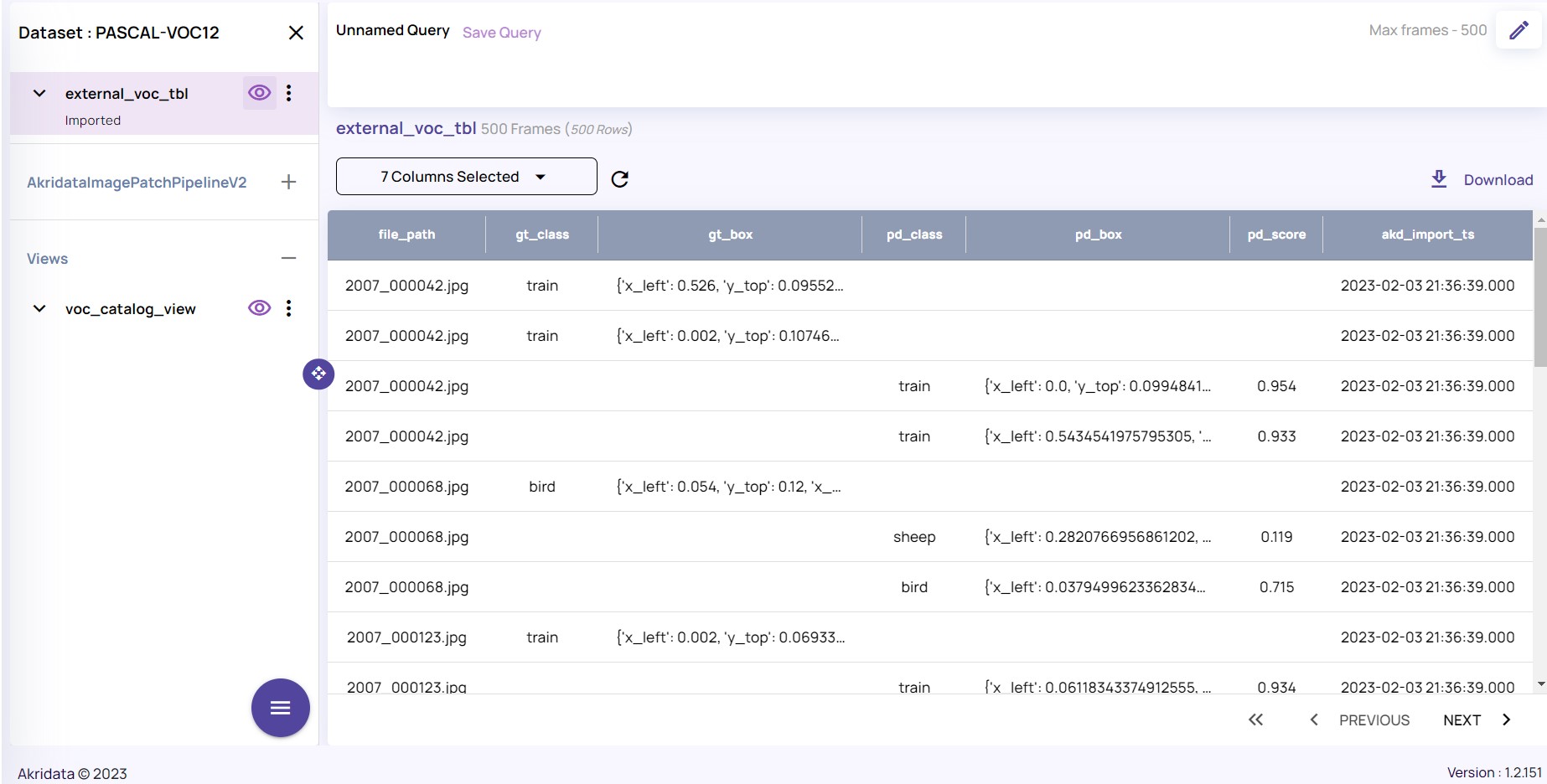

No Responses